Fixed Hubspot Email Templates
Designed for the B2B Marketer.
Are you a busy marketer struggling to keep up with the constant need for new custom emails?
You’re in luck. We crafted our fully responsive, professionally designed HubSpot templates to simplify things. Get instant access to our 3 best performing fixed templates to save you time and help you engage your audience with ease.
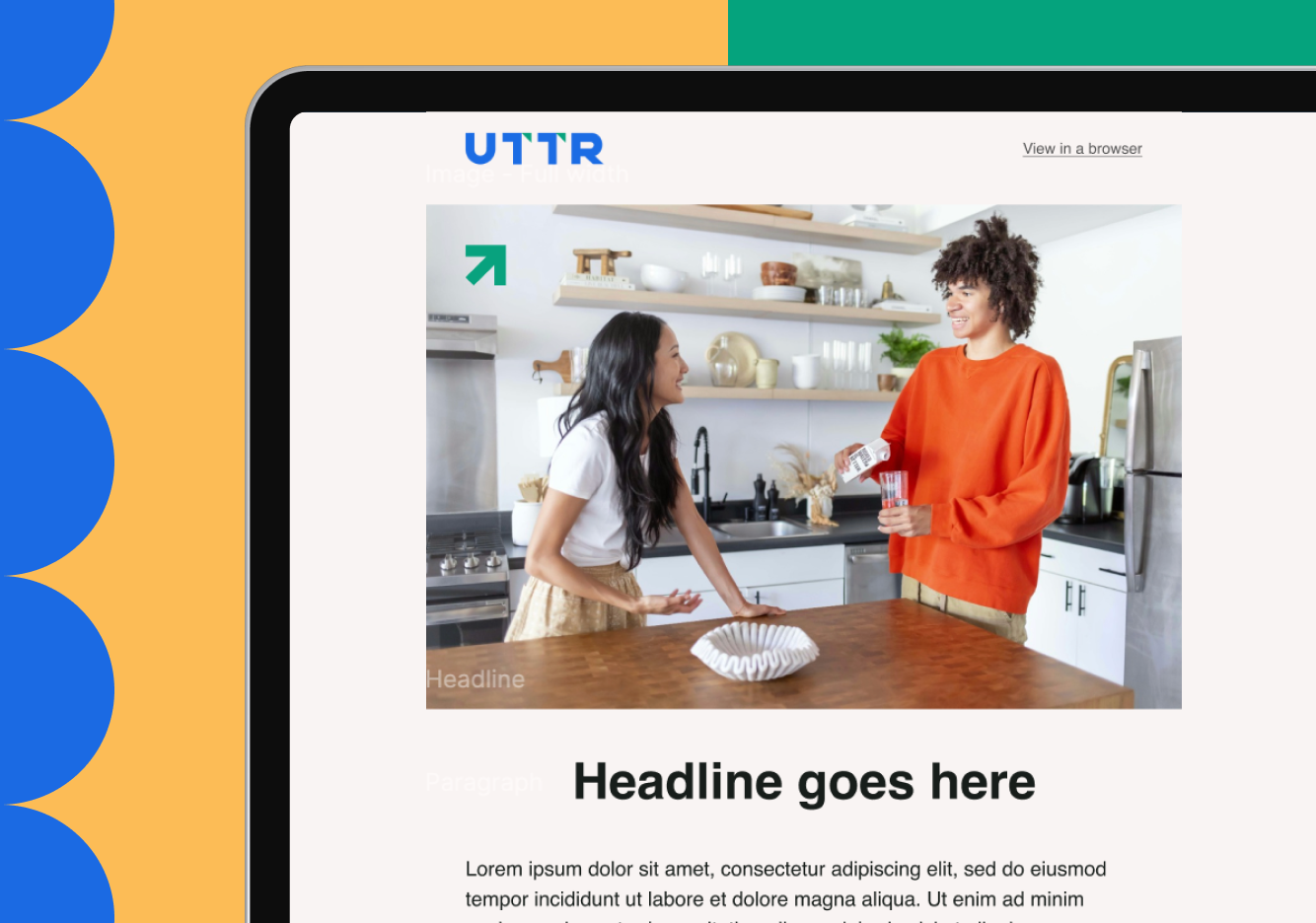
Questions you can answer with our
Fixed Hubspot Email Templates
How can I improve my email design?
A clunky (or just plain unattractive) looking email is sure to wind up in the bin. Our templates are professionally designed by B2B marketers, for B2B marketers with design layouts that drive engagement.
Are my emails optimized for all devices?
Your current emails may not be optimized for different devices, which translates to poor user experience on desktops, tablets, and mobile. Our templates are fully responsive and facilitate a true omnichannel user experience.
How do I increase my email engagement rates?
It will be difficult for your email marketing to perform well if your templates are poorly designed or not responsive. Ours have been thoroughly tested and will increase your email engagement and response rates.
How can I save time creating emails from scratch?
Creating emails from scratch for each campaign is time-consuming and inefficient. Our templates are rinse and repeat so your team can execute with ease and scale up your email marketing campaigns.
How to start using the
Fixed Hubspot Email Templates
Make sure you are a Hubspot administrator, or have relevant marketing permissions. These templates do not support drag & drop functionality within Hubspot. If you would like to make any structural changes to the module layouts, we recommend working with a developer resource to make these adjustments in the template code.
Video Instructions
